Cumulative Update 61 for Microsoft Dynamics NAV 2015 (Build 51641)
This cumulative update includes all hotfixes and regulatory features that have been released for Microsoft Dynamics NAV 2015, including hotfixes and regulatory features that were released in previous cumulative updates.
Note You must convert the database if you are upgrading to this cumulative update from a cumulative update earlier than cumulative update 9 (build 41779). For more information, see Converting a Database in Help for Microsoft Dynamics NAV.
This cumulative update replaces previously released cumulative updates. You should always install the latest cumulative update.
It may be necessary to update your license after implementing this hotfix to gain access to new objects included in this or a previous cumulative update (this only applies to customer licenses).
For a list of cumulative updates released for Microsoft Dynamics NAV 2015, see released cumulative updates for Microsoft Dynamics NAV 2015. Cumulative updates are intended for new and existing customers who are running Microsoft Dynamics NAV 2015.
How to obtain the Microsoft Dynamics NAV update files
This update is available for manual download and installation from the Microsoft Download Center.
Cumulative update CU 61 for Microsoft Dynamics NAV 2015
How to install a Microsoft Dynamics NAV 2015 cumulative update
See How to install a Microsoft Dynamics NAV 2015 Cumulative Update.
Prerequisites
You must have Microsoft Dynamics NAV 2015 installed to apply this hotfix.
Cumulative Update 49 for Microsoft Dynamics NAV 2016 (Build 51640)
This cumulative update includes all hotfixes and regulatory features that have been released for Microsoft Dynamics NAV 2016, including hotfixes and regulatory features that were released in previous cumulative updates.
This cumulative update replaces previously released cumulative updates. You should always install the latest cumulative update.
It may be necessary to update your license after implementing this hotfix to gain access to new objects included in this or a previous cumulative update (this only applies to customer licenses).
For a list of cumulative updates released for Microsoft Dynamics NAV 2016, see released cumulative updates for Microsoft Dynamics NAV 2016. Cumulative updates are intended for new and existing customers who are running Microsoft Dynamics NAV 2016.
How to obtain the Microsoft Dynamics NAV update files
This update is available for manual download and installation from the Microsoft Download Center.
Cumulative update CU 49 for Microsoft Dynamics NAV 2016
How to install a Microsoft Dynamics NAV 2016 cumulative update
See How to install a Microsoft Dynamics NAV 2016 cumulative update.
Prerequisites
You must have Microsoft Dynamics NAV 2016 installed to apply this hotfix.
Cumulative Update 36 for Microsoft Dynamics NAV 2017 (Build 30074)
This cumulative update includes all hotfixes and regulatory features that have been released for Microsoft Dynamics NAV 2017, including hotfixes and regulatory features that were released in previous cumulative updates.
This cumulative update replaces previously released cumulative updates. You should always install the latest cumulative update.
It may be necessary to update your license after implementing this hotfix to gain access to new objects included in this or a previous cumulative update (this only applies to customer licenses).
For a list of cumulative updates released for Microsoft Dynamics NAV 2017, see released cumulative updates for Microsoft Dynamics NAV 2017. Cumulative updates are intended for new and existing customers who are running Microsoft Dynamics NAV 2017.
How to obtain the Microsoft Dynamics NAV update files
This update is available for manual download and installation from the Microsoft Download Center.
Cumulative update CU 36 for Microsoft Dynamics NAV 2017
How to install a Microsoft Dynamics NAV 2017 cumulative update
See How to install a Microsoft Dynamics NAV 2017 cumulative update.
Prerequisites
You must have Microsoft Dynamics NAV 2017 installed to apply this hotfix.
Cumulative Update 23 for Microsoft Dynamics NAV 2018 (Build 37606)
This cumulative update includes all hotfixes and regulatory features that have been released for Microsoft Dynamics NAV 2018, including hotfixes and regulatory features that were released in previous cumulative updates.
This cumulative update replaces previously released cumulative updates. You should always install the latest cumulative update.
It may be necessary to update your license after implementing this hotfix to gain access to new objects included in this or a previous cumulative update (this only applies to customer licenses).
For a list of cumulative updates released for Microsoft Dynamics NAV 2018, see released cumulative updates for Microsoft Dynamics NAV 2018. Cumulative updates are intended for new and existing customers who are running Microsoft Dynamics NAV 2018.
How to obtain the Microsoft Dynamics NAV update files
This update is available for manual download and installation from the Microsoft Download Center.
Cumulative update CU 23 for Microsoft Dynamics NAV 2018
How to install a Microsoft Dynamics NAV 2018 cumulative update
See How to install a Microsoft Dynamics NAV 2018 cumulative update.
Prerequisites
You must have Microsoft Dynamics NAV 2018 installed to apply this hotfix.
Cumulative Update 13 for Microsoft Dynamics 365 Business Central on-premises (Application Build 37622, Platform Build 37612)
This cumulative update includes all hotfixes and regulatory features that have been released for Microsoft Dynamics 365 Business Central, including hotfixes and regulatory features that were released in previous cumulative updates.
This cumulative update replaces previously released cumulative updates. You should always install the latest cumulative update.
It may be necessary to update your license after implementing this hotfix to gain access to new objects included in this or a previous cumulative update (this only applies to customer licenses).
For a list of cumulative updates released for Microsoft Dynamics 365 Business Central, see released cumulative updates for Microsoft Dynamics 365 Business Central. Cumulative updates are intended for new and existing customers who are running Microsoft Dynamics Released Cumulative Updates for Microsoft Dynamics 365 Business Central.
How to obtain the Microsoft Dynamics 365 Business Central update files
This update is available for manual download and installation from the Microsoft Download Center.
Cumulative update CU 13 for Microsoft Dynamics 365 Business Central on-premises
How to install a Microsoft Dynamics 365 Business Central cumulative update
See How to install a Microsoft Dynamics 365 Business Central cumulative update.
Prerequisites
You must have Microsoft Dynamics 365 Business Central installed to apply this hotfix.
Cumulative Update 06 for Microsoft Dynamics 365 Business Central Spring 2019 Update on-premises (Application Build 14.7.37609, Platform Build 14.7.37587)
This cumulative update replaces previously released cumulative updates. You should always install the latest cumulative update.
It may be necessary to update your license after implementing this hotfix to gain access to new objects included in this or a previous cumulative update (this only applies to customer licenses).
For a list of cumulative updates released for Microsoft Dynamics 365 Business Central Spring 2019, see released cumulative updates for Microsoft Dynamics 365 Business Central Spring 2019. Cumulative updates are intended for new and existing customers who are running Microsoft Dynamics Released Cumulative Updates for Microsoft Dynamics 365 Business Central Spring 2019.
How to obtain the Microsoft Dynamics 365 Business Central Spring 2019 files
This update is available for manual download and installation from the Microsoft Download Center.
Cumulative update CU 06 for Microsoft Dynamics 365 Business Central Spring 2019 Update on-premises
How to install a Microsoft Dynamics 365 Business Central Spring 2019 cumulative update
See How to install a Microsoft Dynamics 365 Business Central Spring 2019 cumulative update.
Prerequisites
You must have Microsoft Dynamics 365 Business Central Spring 2019 installed to apply this hotfix.
Update 15.1 for Microsoft Dynamics 365 Business Central 2019 Release Wave 2 (Application Build 15.1.38071, Platform Build 15.1.37898)
This update replaces previously released updates. You should always install the latest update.
It may be necessary to update your license after implementing this hotfix to gain access to new objects included in this or a previous update (this only applies to customer licenses).
For a list of updates released for Microsoft Dynamics 365 Business Central 2019 Release Wave 2, see released updates for Microsoft Dynamics 365 Business Central 2019 Release Wave 2. Updates are intended for new and existing customers who are running Microsoft Dynamics Released Updates for Microsoft Dynamics 365 Business Central 2019 Release Wave 2.
How to obtain the Microsoft Dynamics 365 Business Central 2019 Release Wave 2 files
This update is available for manual download and installation from the Microsoft Download Center.
Update 15.1 for Microsoft Dynamics 365 Business Central 2019 Release Wave 2
How to install a Microsoft Dynamics 365 Business Central 2019 Release Wave 2 update
See How to install a Microsoft Dynamics 365 Business Central 2019 Release Wave 2 update.
Prerequisites
You must have Microsoft Dynamics 365 Business Central 2019 Release Wave 2 installed to apply this hotfix.
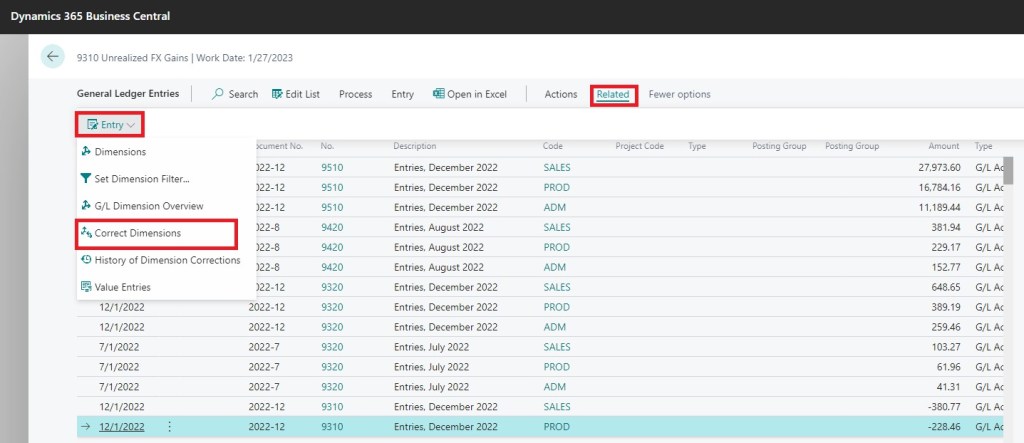



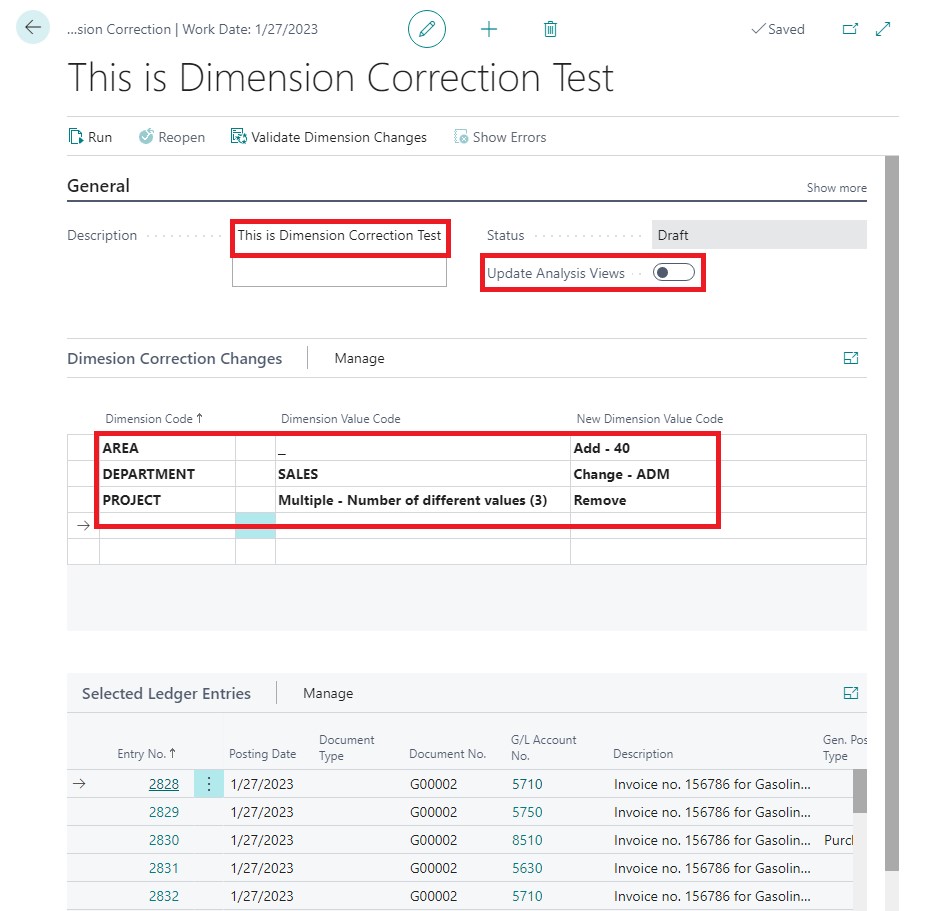





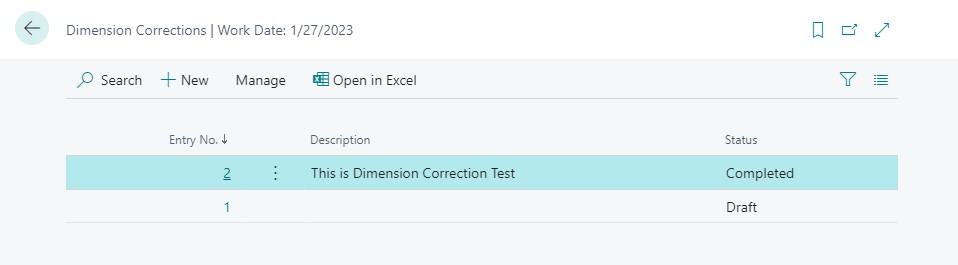


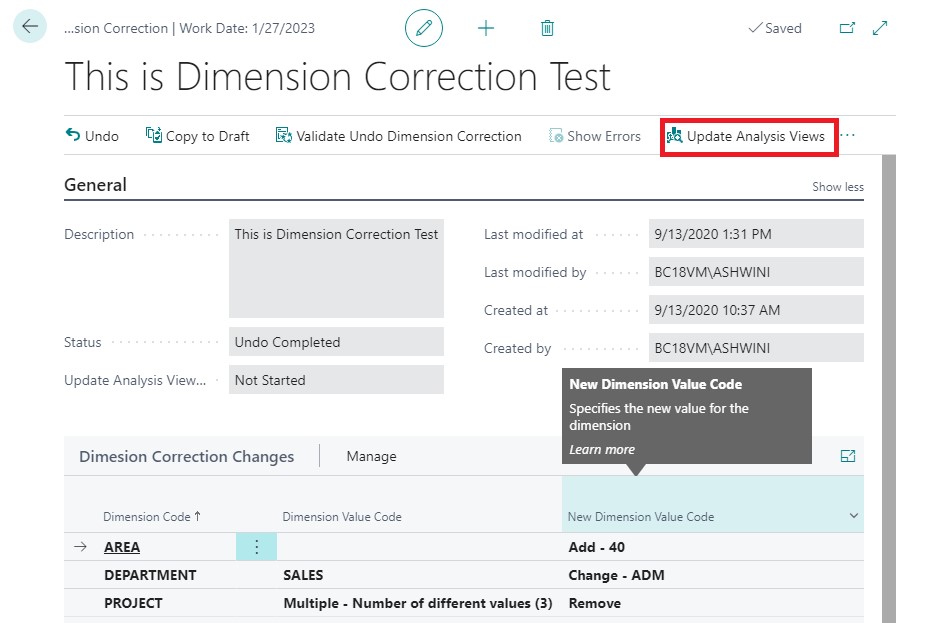









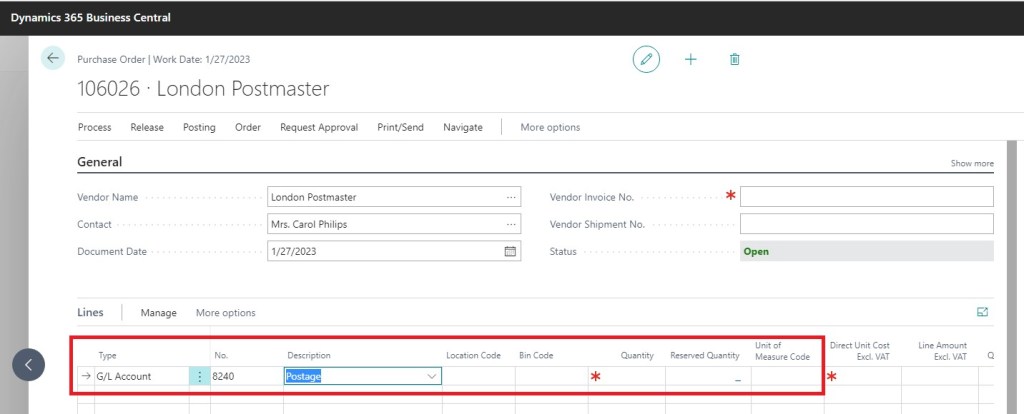
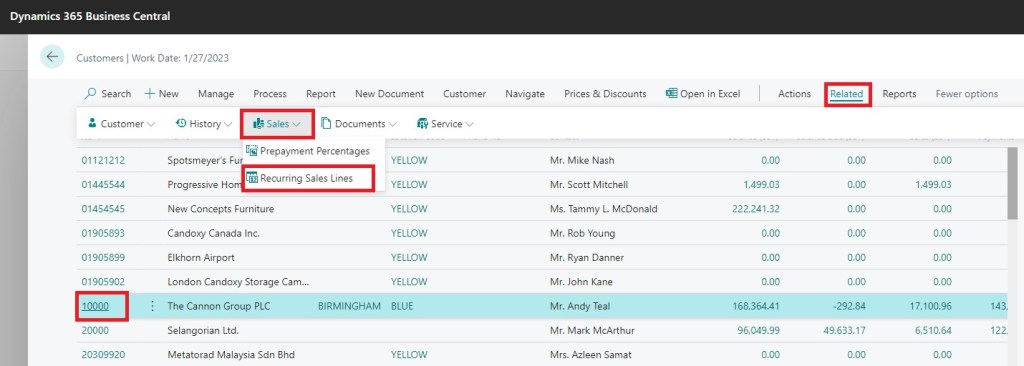


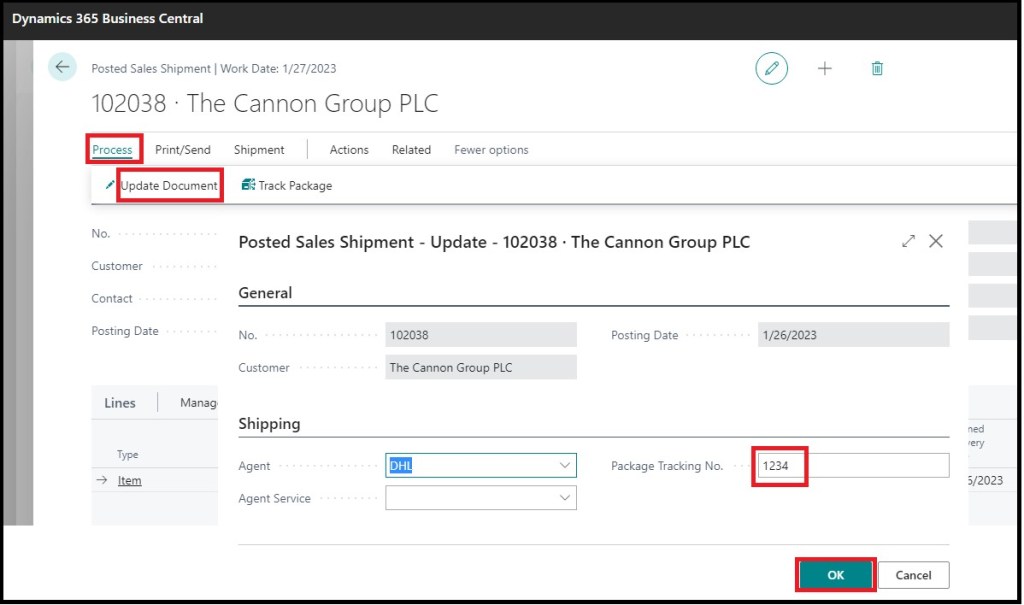



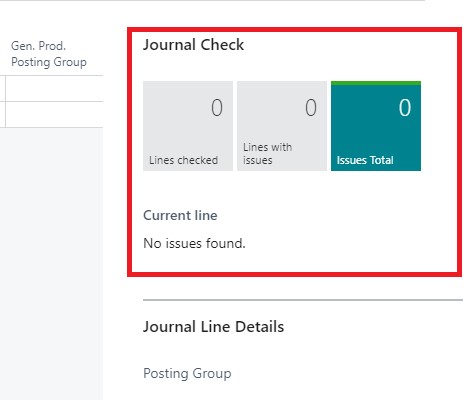
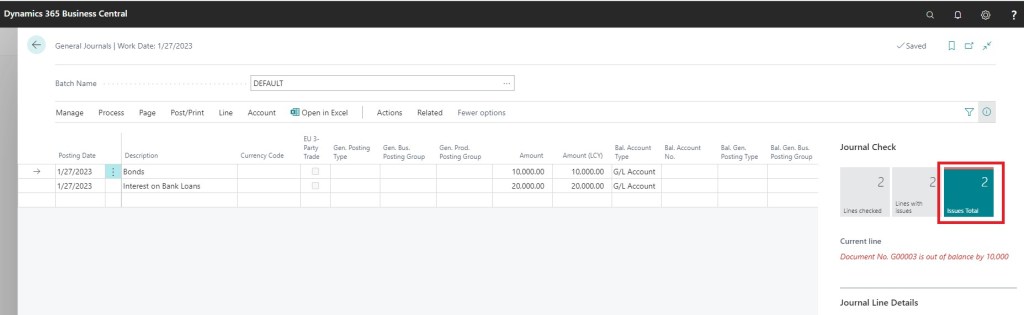
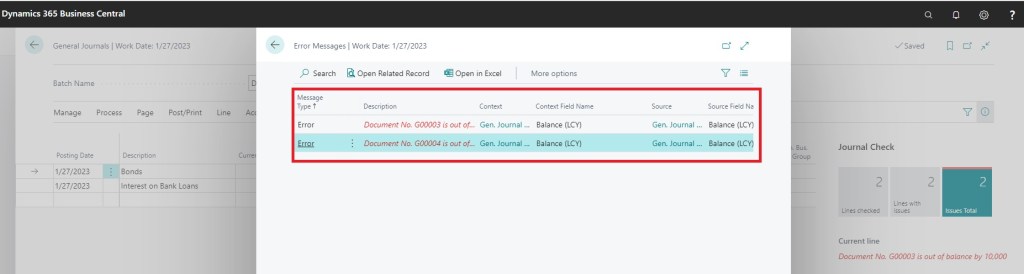

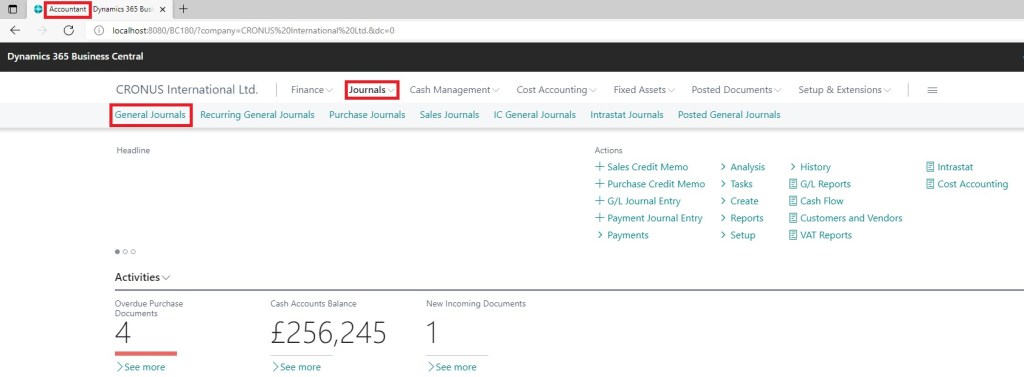



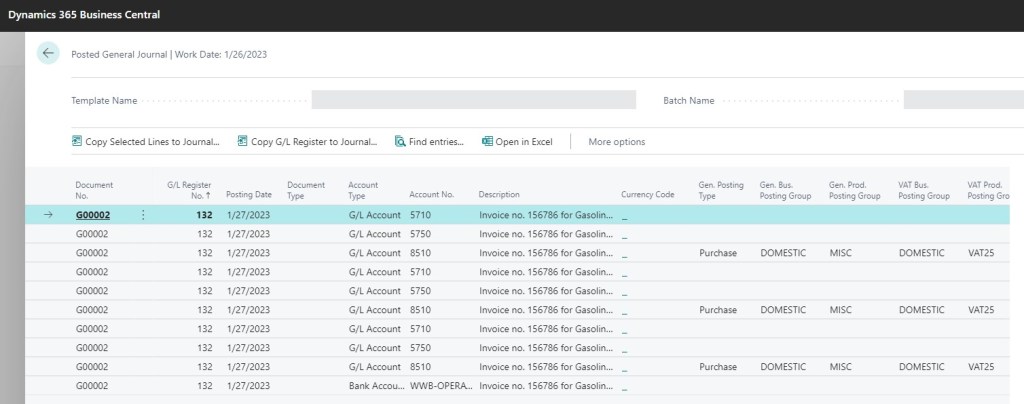
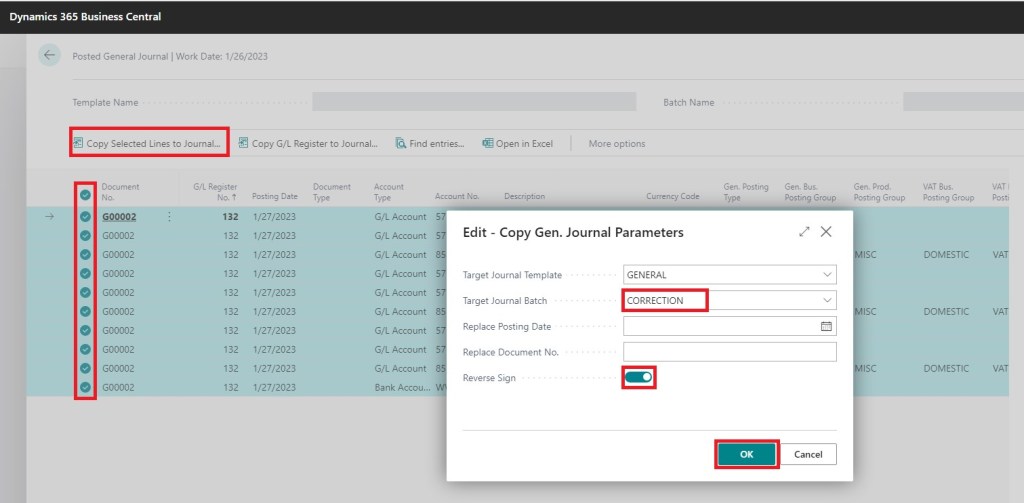
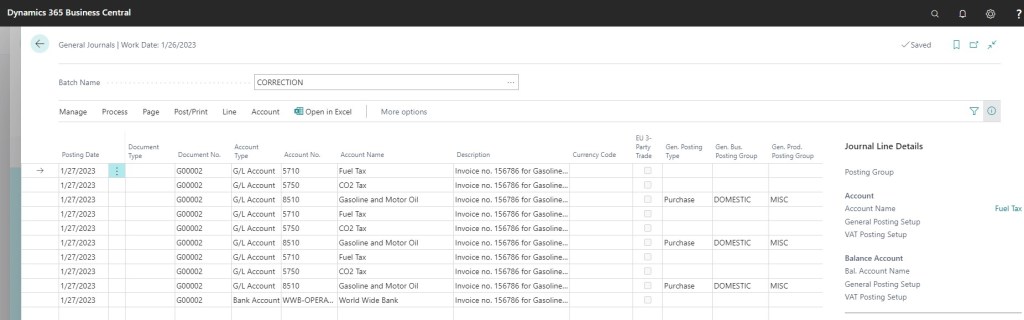


 ) dates shows which features have been released for public preview or early access and for general availability.
) dates shows which features have been released for public preview or early access and for general availability. 
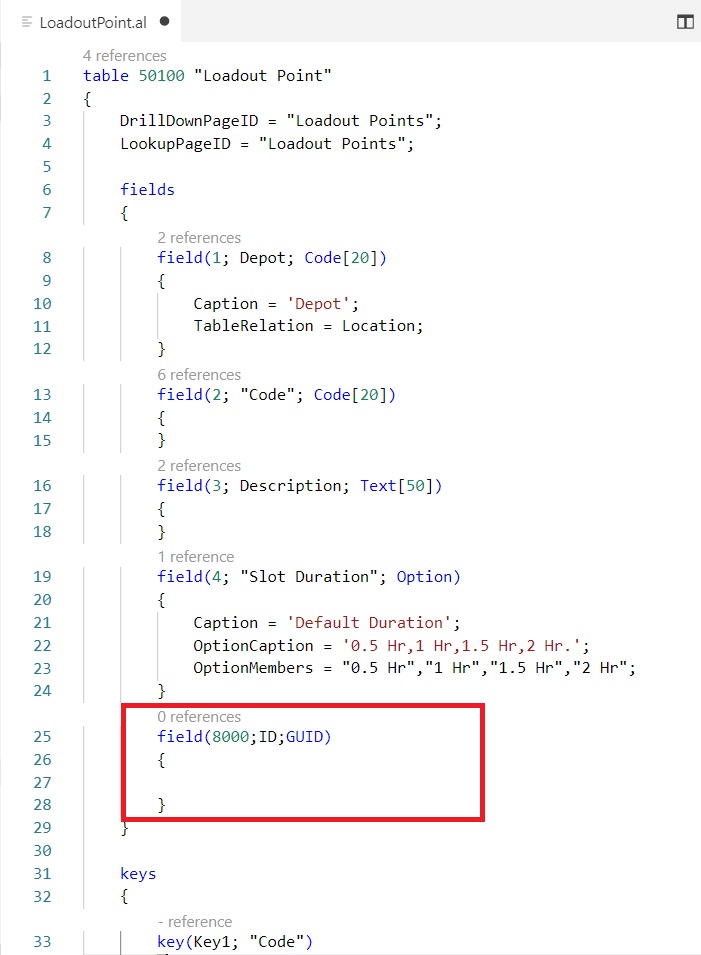


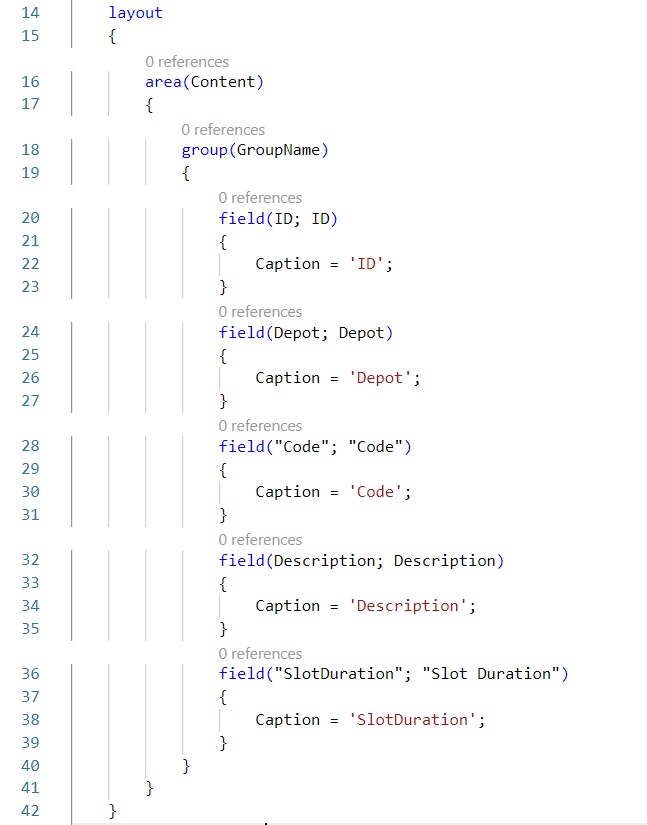





You must be logged in to post a comment.