Today in this post we will see how you to track items on shipping documents in Business Central.
I am using BC18 demo database.
Before we begin, we need to ensure our Shipping Agent is configured:

Open your Shipping agent and fill the Package Tracking URL you received from your agent.
It is obvious if agent do not provide this feature to track package from website, this will be of no use for that particular agent.
Save the changes and go to Sales Order.

Scroll to Shipping and Billing Fast Tab and fill agent details, as in above screenshot.
Next you post your shipment.
Navigate to your shipment and update tracking information you obtained from your agent.
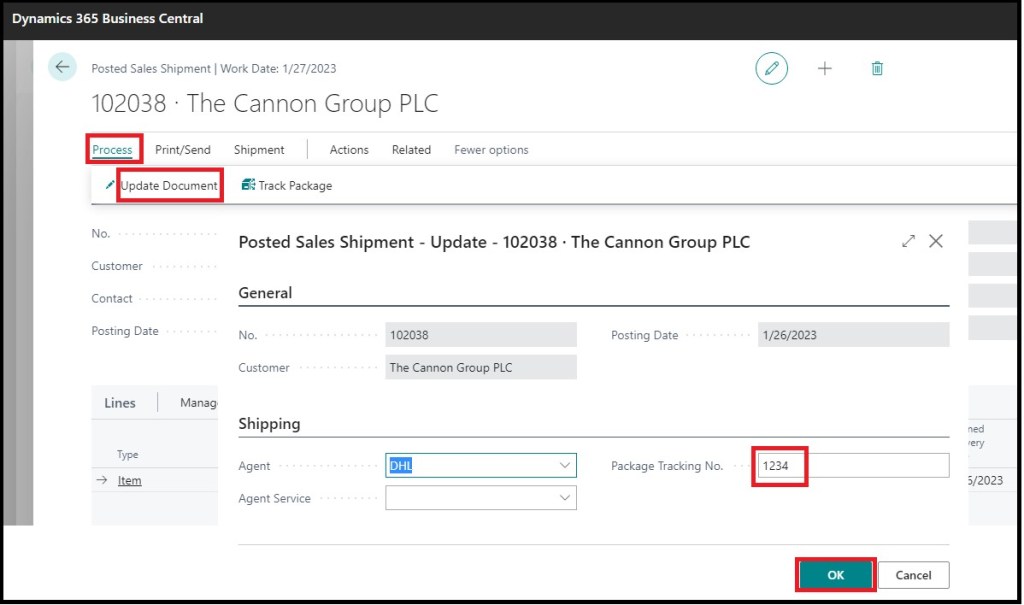
On Posted Sales Shipment Select Process-> Update Document.
Update the Package Tracking No. you received after shipment from your agent, and save the information.
Now you can track the status of the shipment and keep informed to your customer regarding delivery status.

From Posted Shipment page select Process-> Track Package.
This will land you to the agent web page and update you about the current status of delivery.

Since we are using invalid Tracking Information, you will get your actual status if you provide valid Information.
This feature is available on other Sales Documents type too.
Hope you enjoyed the information. Will come with more similar information in my next posts. Till then keep exploring, learning and sharing your knowledge with others.
Remain safe, take care of your loved ones, put your mask, maintain safe distance and don’t forget to get vaccinated.

You must be logged in to post a comment.