Business Central 2023 Wave1 Public Preview is now available.
There are many new features available!

Read more here.
Business Central 2023 Wave1 Public Preview is now available.
There are many new features available!

Read more here.
First released in 1987, acquired by Microsoft in 2002, now called Business Central, Dynamics NAV is one of Microsoft’s most prolific software packages.
After Dynamics NAV 2018, Microsoft discontinued their popular, but on-premises only, ERP solution Dynamics NAV and replaced it with Dynamics 365 Business Central (BC-13). But what is the difference between the two systems, and why should your business make the switch? Let’s take a look at Business Central vs Dynamics NAV.
Microsoft Dynamics NAV was rebranded in 2018 to Microsoft Dynamics Business Central for on-premises and private cloud versions, and Microsoft Dynamics 365 Business Central for the cloud version.
At the time of writing this comparison, BC-21 is available in market.
Since 2018, Dynamics NAV is no longer available for purchase. The only businesses that can use the system are those that already held licenses. Even for those who do still hold licenses, the system no longer receives updates, meaning the software will quickly become outdated and harder to use.
Mainstream Support for Dynamics NAV versions from 2013 to 2017 has already ended, with the 2018 version losing support in January 2023. This deadline is fast approaching, so if you are currently using NAV 2018 you should begin to consider your optimal course of action going forward.
With very little time remaining before the end of Dynamics NAV Mainstream Support in January 2023, the sooner you decide on your course of action, the better.
Microsoft introduced Dynamics 365 Business Central. Business Central is a newer version of Dynamics NAV, offering the same standard functionality in a much more user-friendly way. It’s also SaaS (Software as a Service) meaning it’s accessible from anywhere, with the same security that drives Microsoft 365.
In addition to the functions carried over from Dynamics NAV, the Dynamics 365 Business Central system affords users with access to:
Microsoft Dynamics 365 Business Central helps with day-to-day business processes and operations. Its capabilities include financials, stock management, purchasing and much more, all with real-time data and analytics through Power BI.
Dynamics 365 Business Central is relevant for businesses adopting flexible, hybrid, or remote working models thanks to the scalable, cloud-based architecture and integration with Microsoft 365 and Power BI tools.
It is an all-in-one solution that can be adapted for many industries including software developers, IT services, financial services, healthcare, and educational institutions.
The system also has large user bases in manufacturing, distribution, ecommerce, and retail.
Features and functions are still the same as back in the NAV days, just with a more digital-focused platform. But still differ from old days Dynamics NAV.
Most of the base code of Business Central has been adapted from NAV, and it has enhanced the rich functionality its predecessor offered, with options to deploy as an on-premises or a SaaS cloud solution.
The Dynamics 365 Business Central web client, including its sisters, the tablet and phone clients (by the way, there is no longer a Windows client) has had a makeover!
Features include new and varied fonts to highlight important information such as a headline banner on the Role Centre, a fabulous teal Role Centre with easy navigation, and interestingly capitalised field names on lists!
They are curiously small differences but really nice touches.
Design Tool it’s as good as it used to be! In fact, it’s a very smart design tool. As a ‘non-developer’ you can amend pages, add new fields and save the result as an extension.
When comparing Dynamics NAV to Business Central, you must be aware of the substantial functional upgrades and new capabilities of Dynamics 365 Business Central. Microsoft Dynamics 365 Business Central is an upgrade to Microsoft Dynamics NAV that offers several notable improvements.
You’ll see numerous benefits in your business, including agility, ability to scale quickly, mobility, lower cost of ownership, and more.
Microsoft Dynamics NAV and Microsoft Dynamics 365 Business Central have many similarities, but there are many differences too that make many users move from NAV to Business Central.
You can also choose to deploy Business Central as an on-premises solution if that is a better fit for your organization. However, you may then miss out on integration and cutting-edge features.
While the two systems are similar, there are key differences that make Business Central the preferred option for many businesses:
| Business Central | Dynamics Navision | |
| Dynamics 365 Business Central is a cloud-based ERP solution. With Dynamics 365 Business Central, you can access your data and applications anytime, anywhere, and on any device. D365 Business Central includes a comprehensive set of features and functionality. Business Central is licensed on a per-user basis. With Business Central, you only need to pay for the users who will be using the system. | Dynamics NAV is an on-premises ERP solution. Dynamics NAV requires some customization and third-party add-ons to achieve the same level of functionality. Dynamics NAV is licensed on a per-server basis. Dynamics NAV, you need to pay for the server regardless of how many users are accessing the system. | |
| Integration | Full (All Microsoft Products) | Limited, Version Dependent |
| Objects | 49,999 objects are free to use on cloud | Objects need to be purchased for customizations |
| Search Interface | Advanced, with automatic categorization, smart search (search for misspellings or imprecise terms) | Basic, possibility of data duplication |
| Reporting | Power BI | Limited |
| Deployment | Cloud (No need to maintain servers and backups) although On-Premises option also available. | On-Premises, Cost for Server maintenance and backup management. |
| USER INTERFACE | Web-based app Improved design Much easier to navigate. More productive platform. | Desktop-based |
| Business Central interface uses AL language in the code. Offers more customization than before and helps to make extensions and upgrades much easier to manage in the long term. | Dynamics NAV using C/AL coding | |
| Better integration with other Microsoft products already used by many businesses, including all applications within the Microsoft Dynamics suite, like Microsoft Dynamics 365 Sales (CRM) and Office 365 products, such as Outlook and Excel. | ||
| Offers more automated operations to improve productivity. Native connectivity to Microsoft’s Power Platform (e.g., Power Automate) and powerful workflows and integrations can be created, by end-users without complex coding, sometimes almost no code. | ||
| HOSTING | Business Central is a SaaS solution – sitting on Microsoft’s Azure cloud, which enables you to specify the region where your data is stored and processed. There are many benefits to SaaS solutions, * Greater security * Less risk of data loss and * Better accessibility for your team. * Cloud hosting also works alongside the new coding to make upgrades and extensions much easier to carry out. | Only On-Premises capability. Need to invest in and manage your own in-house servers. |
| UPGRADES | Bi-annual release Sequential upgrades, Which happen automatically. Your systems are always up to date. With the on-premises or private cloud version of Business Central, upgrades are not automatic but are still relatively simpler compared to NAV. Plus, any third-party apps or customizations you have are also designed to be compatible with each new Business Central update. | No Automatic Upgrades. |
| Your business is always using the most optimised version of Business Central. | Fuss and cost of manually updating the software. | |
| If you are apprehensive about an update, there is an option to delay its installation for up to 90 days. However, it’s good idea to staying as up to date as possible. Updates are introduced to improve overall user experience and security. | Hotfixes & Cumulative updates to be handled on own cost. | |
| Business Central, the modifications are made using AL language that creates extensions – leaving the core system untouched and making upgrades a lot easier. | NAV customization was written in C/AL language and was integral to the core system. This meant upgrades were a major undertaking as the whole system needed to be reviewed and potentially redeveloped. | |
| USER LICENSES | Dynamics 365 Business Central uses a monthly/annual subscription model and is available in either (‘Essentials’ or ‘Premium’). Charges per user, meaning fees are based on the number of simultaneous users each month. You also get an option to pay a perpetual license fee. That means you can now Business Central as an operational expense or a capital expense, whichever makes more sense for your business. It also moves from a concurrent user to a named user licensing model. | Perpetual with yearly AMC 16% in license cost. Dynamics NAV is available in Starter Pack & Extended Pack. |
| Business Central users can also benefit from Single Sign On and usability across multiple devices, and across iOS, Android, and PC. | ||
| Remote working much easier, especially as the landscape of working life is becoming a blend of office-based and home working. Flexible and cost-effective for businesses. | ||
| Now your staff can simply log into the web app from any device to get their job done. This makes the ERP solution much more cost-effective and flexible for your business. |
HOW TO TRANSITION TO BUSINESS CENTRAL
Many companies have been using Dynamics NAV for years, so Nav users may be a little wary about making the switch to Business Central. But with even more functionality than the NAV solution and with better usability, you won’t regret taking the first step.
While some Microsoft products, like Office 365, can be bought directly from Microsoft, this is not the case for Business Central. Due to the complexity of the product, Microsoft Business Central must be purchased through an approved Microsoft partner.
The Business Central trial takes a few minutes to load, and you can start using the app.
Dynamics 365 Business Central Licensing
There are two main subscription licensing options:
To use this ERP software, you must license one of these plans. Both plans are licensed by user and are fast to implement as well as easy to configure. There’s also a ‘Team Members‘ licensing option to add on additional users.
The difference between a full user vs. an additional user:
A full user is someone who will be working heavily within Business Central on a daily basis. These will typically be your customer service employees, sales and marketing staff, finance employees, and supply chain managers.
An additional user or team member is a ‘light user’ or users who do not require the full capabilities of Business Central. For instance, they may need to view data reports, log their expenses or time, and other such activities.
Dynamics 365 Business Central Essentials
Microsoft Dynamics 365 Business Central Essentials consists of several modules that are considered essential for any business.
Modules included within Essentials:
Dynamics 365 Business Central Premium
The Premium license has everything in the Essentials license plus service management and manufacturing.
Modules included within Premium:
Update 17.5 for Microsoft Dynamics 365 Business Central 2020 Release Wave 2 (Application Build 17.5.22499.22546, Platform Build 17.0.22463.22540)
This update replaces previously released updates. You should always install the latest update.
It may be necessary to update your license after you install this hotfix to gain access to new objects that are included in this or a previous update. (This only applies to customer licenses.)
For a list of updates that were released for Microsoft Dynamics 365 Business Central 2020 Release Wave 2, see released updates for Microsoft Dynamics 365 Business Central 2020 Release Wave 2. Updates are intended for new and existing customers who are running Microsoft Dynamics Released Updates for Microsoft Dynamics 365 Business Central 2020 Release Wave 2.
How to obtain the Microsoft Dynamics 365 Business Central 2020 Release Wave 2 files
This update is available for manual download and installation from the Microsoft Download Center.
Update 17.5 for Microsoft Dynamics 365 Business Central 2020 Release Wave 2
How to install a Microsoft Dynamics 365 Business Central on-premises 2020 Release Wave 2 update
See How to install a Microsoft Dynamics 365 Business Central 2020 Release Wave 2 update.
Prerequisites
You must have Microsoft Dynamics 365 Business Central 2020 Release Wave 2 installed to apply this hotfix.
Update 16.11 for Microsoft Dynamics 365 Business Central 2020 Release Wave 1 (Application Build 16.11.22526, Platform Build 16.0.22511)
This update replaces previously released updates. You should always install the latest update.
It may be necessary to update your license after you install this hotfix to gain access to new objects that are included in this or a previous update. (This only applies to customer licenses.)
For a list of updates that were released for Microsoft Dynamics 365 Business Central 2020 Release Wave 1, see released updates for Microsoft Dynamics 365 Business Central 2020 Release Wave 1. Updates are intended for new and existing customers who are running Microsoft Dynamics Released Updates for Microsoft Dynamics 365 Business Central 2020 Release Wave 1.
How to obtain the Microsoft Dynamics 365 Business Central 2020 Release Wave 1 files
This update is available for manual download and installation from the Microsoft Download Center.
Update 16.11 for Microsoft Dynamics 365 Business Central 2020 Release Wave 1
How to install a Microsoft Dynamics 365 Business Central on-premises 2020 Release Wave 1 update
See How to install a Microsoft Dynamics 365 Business Central 2020 Release Wave 1 update.
Prerequisites
You must have Microsoft Dynamics 365 Business Central 2020 Release Wave 1 installed to apply this hotfix.
Update 15.16 for Microsoft Dynamics 365 Business Central 2019 Release Wave 2 (Application Build 15.16.46612, Platform Build 15.0.46600)
This update replaces previously released updates. You should always install the latest update.
It may be necessary to update your license after you install this hotfix to gain access to new objects that are included in this or a previous update. (This only applies to customer licenses.)
For a list of updates that were released for Microsoft Dynamics 365 Business Central 2019 Release Wave 2, see released updates for Microsoft Dynamics 365 Business Central 2019 Release Wave 2. Updates are intended for new and existing customers who are running Microsoft Dynamics Released Updates for Microsoft Dynamics 365 Business Central 2019 Release Wave 2.
How to obtain the Microsoft Dynamics 365 Business Central 2019 Release Wave 2 files
This update is available for manual download and installation from the Microsoft Download Center.
Update 15.16 for Microsoft Dynamics 365 Business Central 2019 Release Wave 2
How to install a Microsoft Dynamics 365 Business Central 2019 Release Wave 2 update
See How to install a Microsoft Dynamics 365 Business Central 2019 Release Wave 2 update.
Prerequisites
You must have Microsoft Dynamics 365 Business Central 2019 Release Wave 2 installed to apply this hotfix.
Cumulative Update 22 for Microsoft Dynamics 365 Business Central April’19 on-premises (Application Build 14.23.46611, Platform Build 14.0.46607)
This cumulative update replaces previously released cumulative updates. You should always install the latest cumulative update.
It may be necessary to update your license after you install this hotfix to gain access to new objects that are included in this or a previous cumulative update. (This applies only to customer licenses.)
For a list of cumulative updates that were released for Microsoft Dynamics 365 Business Central Spring 2019, see released cumulative updates for Microsoft Dynamics 365 Business Central Spring 2019. Cumulative updates are intended for new and existing customers who are running Microsoft Dynamics Released Cumulative Updates for Microsoft Dynamics 365 Business Central Spring 2019.
How to obtain the Microsoft Dynamics 365 Business Central Spring 2019 files
This update is available for manual download and installation from the Microsoft Download Center.
Cumulative update CU 22 for Microsoft Dynamics 365 Business Central Spring 2019 Update on-premises
How to install a Microsoft Dynamics 365 Business Central Spring 2019 cumulative update
See How to install a Microsoft Dynamics 365 Business Central Spring 2019 cumulative update.
Prerequisites
You must have Microsoft Dynamics 365 Business Central Spring 2019 installed to apply this hotfix.
Cumulative Update 39 for Microsoft Dynamics NAV 2018 (Build 46609)
This cumulative update includes all hotfixes and regulatory features that have been released for Microsoft Dynamics NAV 2018, including hotfixes and regulatory features that were released in previous cumulative updates.
This cumulative update replaces previously released cumulative updates. You should always install the latest cumulative update.
It may be necessary to update your license after you install this hotfix to gain access to new objects that are included in this or a previous cumulative update. (This applies only to customer licenses.)
For a list of cumulative updates that were released for Microsoft Dynamics NAV 2018, see released cumulative updates for Microsoft Dynamics NAV 2018. Cumulative updates are intended for new and existing customers who are running Microsoft Dynamics NAV 2018.
How to obtain the Microsoft Dynamics NAV update files
This update is available for manual download and installation from the Microsoft Download Center.
Cumulative update CU 39 for Microsoft Dynamics NAV 2018
How to install a Microsoft Dynamics NAV 2018 cumulative update
See How to install a Microsoft Dynamics NAV 2018 cumulative update.
Prerequisites
You must have Microsoft Dynamics NAV 2018 installed to apply this hotfix.
Cumulative Update 52 for Microsoft Dynamics NAV 2017 (Build 30477)
This cumulative update includes all hotfixes and regulatory features that have been released for Microsoft Dynamics NAV 2017, including hotfixes and regulatory features that were released in previous cumulative updates.
This cumulative update replaces previously released cumulative updates. You should always install the latest cumulative update.
It may be necessary to update your license after implementing this hotfix to gain access to new objects included in this or a previous cumulative update (this only applies to customer licenses).
For a list of cumulative updates released for Microsoft Dynamics NAV 2017, see released cumulative updates for Microsoft Dynamics NAV 2017. Cumulative updates are intended for new and existing customers who are running Microsoft Dynamics NAV 2017.
How to install a Microsoft Dynamics NAV 2017 cumulative update
See How to install a Microsoft Dynamics NAV 2017 cumulative update.
Prerequisites
You must have Microsoft Dynamics NAV 2017 installed to apply this hotfix.
Cumulative Update 65 for Microsoft Dynamics NAV 2016 (Build 52121)
This cumulative update replaces previously released cumulative updates. You should always install the latest cumulative update.
It may be necessary to update your license after you install this hotfix to gain access to new objects that are included in this or a previous cumulative update. (This applies only to customer licenses.)
For a list of cumulative updates that were released for Microsoft Dynamics NAV 2016, see released cumulative updates for Microsoft Dynamics NAV 2016. Cumulative updates are intended for new and existing customers who are running Microsoft Dynamics NAV 2016.
How to obtain the Microsoft Dynamics NAV update files
This update is available for manual download and installation from the Microsoft Download Center.
Cumulative update CU 65 for Microsoft Dynamics NAV 2016
How to install a Microsoft Dynamics NAV 2016 cumulative update
See How to install a Microsoft Dynamics NAV 2016 cumulative update.
Prerequisites
You must have Microsoft Dynamics NAV 2016 installed to apply this hotfix.
Update 17.4 for Microsoft Dynamics 365 Business Central 2020 Release Wave 2 (Application Build 17.4.21531, Platform Build 17.0.21516)
How to obtain the Microsoft Dynamics 365 Business Central 2020 Release Wave 2 files
This update is available for manual download and installation from the Microsoft Download Center.
Update 17.4 for Microsoft Dynamics 365 Business Central 2020 Release Wave 2
How to install a Microsoft Dynamics 365 Business Central on-premises 2020 Release Wave 2 update
See How to install a Microsoft Dynamics 365 Business Central 2020 Release Wave 2 update.
Prerequisites
You must have Microsoft Dynamics 365 Business Central 2020 Release Wave 2 installed to apply this hotfix.
Update 16.10 for Microsoft Dynamics 365 Business Central 2020 Release Wave 1 (Application Build 16.10.21502, Platform Build 16.0.21469)
How to obtain the Microsoft Dynamics 365 Business Central 2020 Release Wave 1 files
This update is available for manual download and installation from the Microsoft Download Center.
Update 16.10 for Microsoft Dynamics 365 Business Central 2020 Release Wave 1
How to install a Microsoft Dynamics 365 Business Central on-premises 2020 Release Wave 1 update
See How to install a Microsoft Dynamics 365 Business Central 2020 Release Wave 1 update.
Prerequisites
You must have Microsoft Dynamics 365 Business Central 2020 Release Wave 1 installed to apply this hotfix.
Update 15.15 for Microsoft Dynamics 365 Business Central 2019 Release Wave 2 (Application Build 15.15.46359, Platform Build 15.0.46345)
How to obtain the Microsoft Dynamics 365 Business Central 2019 Release Wave 2 files
This update is available for manual download and installation from the Microsoft Download Center.
Update 15.15 for Microsoft Dynamics 365 Business Central 2019 Release Wave 2
How to install a Microsoft Dynamics 365 Business Central 2019 Release Wave 2 update
See How to install a Microsoft Dynamics 365 Business Central 2019 Release Wave 2 update.
Prerequisites
You must have Microsoft Dynamics 365 Business Central 2019 Release Wave 2 installed to apply this hotfix.
Cumulative Update 21 for Microsoft Dynamics 365 Business Central April’19 on-premises (Application Build 14.22.46358, Platform Build 14.0.46351)
How to obtain the Microsoft Dynamics 365 Business Central Spring 2019 files
This update is available for manual download and installation from the Microsoft Download Center.
Cumulative update CU 21 for Microsoft Dynamics 365 Business Central Spring 2019 Update on-premises
How to install a Microsoft Dynamics 365 Business Central Spring 2019 cumulative update
See How to install a Microsoft Dynamics 365 Business Central Spring 2019 cumulative update.
Prerequisites
You must have Microsoft Dynamics 365 Business Central Spring 2019 installed to apply this hotfix.
Cumulative Update 38 for Microsoft Dynamics NAV 2018 (Build 46360)
How to obtain the Microsoft Dynamics NAV update files
This update is available for manual download and installation from the Microsoft Download Center.
Cumulative update CU 38 for Microsoft Dynamics NAV 2018
How to install a Microsoft Dynamics NAV 2018 cumulative update
See How to install a Microsoft Dynamics NAV 2018 cumulative update.
Prerequisites
Cumulative Update 51 for Microsoft Dynamics NAV 2017 (Build 30443)
How to obtain the Microsoft Dynamics NAV update files
This update is available for manual download and installation from the Microsoft Download Center.
Cumulative update CU 51 for Microsoft Dynamics NAV 2017
How to install a Microsoft Dynamics NAV 2017 cumulative update
See How to install a Microsoft Dynamics NAV 2017 cumulative update.
Prerequisites
You must have Microsoft Dynamics NAV 2017 installed to apply this hotfix.
Cumulative Update 64 for Microsoft Dynamics NAV 2016 (Build 52091)
How to obtain the Microsoft Dynamics NAV update files
This update is available for manual download and installation from the Microsoft Download Center.
Cumulative update CU 64 for Microsoft Dynamics NAV 2016
How to install a Microsoft Dynamics NAV 2016 cumulative update
See How to install a Microsoft Dynamics NAV 2016 cumulative update.
Prerequisites
You must have Microsoft Dynamics NAV 2016 installed to apply this hotfix.
Update 17.3 for Microsoft Dynamics 365 Business Central 2020 Release Wave 2 (Application Build 17.3.20605, Platform Build 17.0.20517)
It may be necessary to update your license after you install this hotfix to gain access to new objects that are included in this or a previous update. (This only applies to customer licenses.)
For a list of updates that were released for Microsoft Dynamics 365 Business Central 2020 Release Wave 2, see released updates for Microsoft Dynamics 365 Business Central 2020 Release Wave 2. Updates are intended for new and existing customers who are running Microsoft Dynamics Released Updates for Microsoft Dynamics 365 Business Central 2020 Release Wave 2.
How to obtain the Microsoft Dynamics 365 Business Central 2020 Release Wave 2 files
This update is available for manual download and installation from the Microsoft Download Center.
Update 17.3 for Microsoft Dynamics 365 Business Central 2020 Release Wave 2
How to install a Microsoft Dynamics 365 Business Central on-premises 2020 Release Wave 2 update
See How to install a Microsoft Dynamics 365 Business Central 2020 Release Wave 2 update.
Prerequisites
You must have Microsoft Dynamics 365 Business Central 2020 Release Wave 2 installed to apply this hotfix.
Update 16.9 for Microsoft Dynamics 365 Business Central 2020 Release Wave 1 (Application Build 16.9.20537, Platform Build 16.0.20513)
How to obtain the Microsoft Dynamics 365 Business Central 2020 Release Wave 1 files
This update is available for manual download and installation from the Microsoft Download Center.
Update 16.9 for Microsoft Dynamics 365 Business Central 2020 Release Wave 1
How to install a Microsoft Dynamics 365 Business Central on-premises 2020 Release Wave 1 update
See How to install a Microsoft Dynamics 365 Business Central 2020 Release Wave 1 update.
Prerequisites
You must have Microsoft Dynamics 365 Business Central 2020 Release Wave 1 installed to apply this hotfix.
Update 15.14 for Microsoft Dynamics 365 Business Central 2019 Release Wave 2 (Application Build 15.14.46107, Platform Build 15.0.46099)
How to obtain the Microsoft Dynamics 365 Business Central 2019 Release Wave 2 files
This update is available for manual download and installation from the Microsoft Download Center.
Update 15.14 for Microsoft Dynamics 365 Business Central 2019 Release Wave 2
How to install a Microsoft Dynamics 365 Business Central 2019 Release Wave 2 update
See How to install a Microsoft Dynamics 365 Business Central 2019 Release Wave 2 update.
Prerequisites
You must have Microsoft Dynamics 365 Business Central 2019 Release Wave 2 installed to apply this hotfix.
Cumulative Update 20 for Microsoft Dynamics 365 Business Central April’19 on-premises (Application Build 14.21.46103, Platform Build 14.0.46080)
How to obtain the Microsoft Dynamics 365 Business Central Spring 2019 files
This update is available for manual download and installation from the Microsoft Download Center.
Cumulative update CU 20 for Microsoft Dynamics 365 Business Central Spring 2019 Update on-premises
How to install a Microsoft Dynamics 365 Business Central Spring 2019 cumulative update
See How to install a Microsoft Dynamics 365 Business Central Spring 2019 cumulative update.
Prerequisites
You must have Microsoft Dynamics 365 Business Central Spring 2019 installed to apply this hotfix.
Cumulative Update 37 for Microsoft Dynamics NAV 2018 (Build 46142)
How to obtain the Microsoft Dynamics NAV update files
This update is available for manual download and installation from the Microsoft Download Center.
Cumulative update CU 37 for Microsoft Dynamics NAV 2018
How to install a Microsoft Dynamics NAV 2018 cumulative update
See How to install a Microsoft Dynamics NAV 2018 cumulative update.
Prerequisites
You must have Microsoft Dynamics NAV 2018 installed to apply this hotfix.
Cumulative Update 50 for Microsoft Dynamics NAV 2017 (Build 30428)
How to obtain the Microsoft Dynamics NAV update files
This update is available for manual download and installation from the Microsoft Download Center.
Cumulative update CU 50 for Microsoft Dynamics NAV 2017
How to install a Microsoft Dynamics NAV 2017 cumulative update
See How to install a Microsoft Dynamics NAV 2017 cumulative update.
Prerequisites
You must have Microsoft Dynamics NAV 2017 installed to apply this hotfix.
Cumulative Update 63 for Microsoft Dynamics NAV 2016 (Build 52055)
How to obtain the Microsoft Dynamics NAV update files
This update is available for manual download and installation from the Microsoft Download Center.
Cumulative update CU 63 for Microsoft Dynamics NAV 2016
How to install a Microsoft Dynamics NAV 2016 cumulative update
See How to install a Microsoft Dynamics NAV 2016 cumulative update.
Prerequisites
You must have Microsoft Dynamics NAV 2016 installed to apply this hotfix.
Today we will learn three types of collections supported by AL.
A collection is a complex type that contains multiple values in one variable.
You can’t have values with different types in the same collection. For example, you can’t add date values in a collection that only allows integer values.
The three types of collections that AL supports are:
We will discuss about each type of collections in this post with examples.
Let’s start with most familiar collection we have used with old versions of Navision too, yes you are right, I am talking about Arrays.
Arrays are complex variables that contain a group of values with the same data type.
An array holds multiple values, and these values are stored in the elements of the array. You can access these values by using the index, which can also be a value that is stored in another variable. With this design, you can create a loop where you increment a certain variable to loop through every element in an array.
By using the Dimension property, you can define how many dimensions that the array will hold.
When creating a variable of an array data type, you first need to define how many elements that you’ll have in the array. The most commonly used array is the one-dimensional array, which is a list of elements with the same data type.
You can represent an array as a row of values.
To create an array, use the following code:
SalesAmount: array[10] of Integer;
To access an element in an array, use the array element syntax:
SalesAmount[5] := 0;
Unlike other programming languages array index don’t starts with 0 rather with 1. In above example first element will be 1 and last 10.
Having only one element between the square brackets indicates that you are using a one-dimensional array. If you want to have a multi-dimensional array, use a comma-separated list between the brackets, as follows:
SalesAmount: array[6,9] of Integer;
To access an element in an array, use the array element syntax:
SalesAmount[5,3] := 0;
The List data type can be compared with an array. The List type can only be used with fundamental types and represents a strongly typed list of values that can be accessed by index.
Therefore, you can have a List type of [Integer], but you cannot have a List type of [Blob].
A List data type doesn’t require you to define how many elements you want to store up front (while an Array data type does).
The List data type has some methods that are used frequently. The methods that are available for a List data type will discuss in a later post.
To create a list, use the following code:
CustomerNames: List of [Text];
To access an element in a list, use the following methods:
To store/add values to list
CustomerNames.Add(‘KSD Consultancy’);
CustomerNames.Add(‘Microsoft India’);
CustomerNames.Add(‘Ashwini Tripathi’);
To retrive values from list
CustomerNames.Get(1);
The Dictionary data type represents a collection of keys and values.
Every key that you create in this dictionary must be unique. The main benefit is that you can immediately get the value for a specific key.
The value can be a type, but it can also be a List or another Dictionary data type.
Blow code sequence will give you idea how to use dictionary data type:
//Declaring List
CustomerNamesIN: List of [Text];
CustomerNamesUS: List of [Text];
CustomerNamesCA: List of [Text];
//Declaring Dictionary
CountryWiseCustomer: Dictionary of [Code[20], List of [Text]];
//Assigning values to List
CustomerNamesIN.Add(‘KSD Consultancy’);
CustomerNamesIN.Add(‘Microsoft India’);
CustomerNamesIn.Add(‘Ashwini Tripathi’);
CustomerNamesUS.Add(‘Paul’);
CustomerNamesUS.Add(‘Linda’);
CustomerNamesCA.Add(‘Eddy’);
CustomerNamesCA.Add(‘Mark’);
//Assigning values to Dictionary
CountryWiseCustomer.Add(‘IN’,CustomerNamesIN);
CountryWiseCustomer.Add(‘US’,CustomerNamesUS);
CountryWiseCustomer.Add(‘CA’,CustomerNamesCA);
//Retrieving value from Dictionary
CountryWiseCustomer.Get(‘IN’).Get(1);
Here is the complete code:
Created new codeunit and declared variables & procedures to manipulate values in Collections.


Added Code to call procedures defined in codeunit, to assign and retrieve values from collections.

Now its time to check output of above code.

Hope you get idea how to work with Collections, you may find more posts in coming days where we may discuss about methods available for collection.
To define a variable of type Option, you can’t use the OptionMembers property that’s used on a field of data type Option. You need to list the available options as a comma-separated list after your variable definition.
For example:- Color: Option Red,Green,Yellow;
If you want to reuse the same Option type in other objects (like other codeunits, pages, or tables), you have to redefine all available values. Later, if you decide to add an extra value, you need to modify all objects with this extra value. Options in a table are not extendable with a table extension.
Solution to this is now available as enum.
An enum is a separate object with its own number and name. You can use an Enum object in other object without the need to redefine it at each object level. The Enum object can also be extended with enum extensions.
Lets see example defining and using enum.
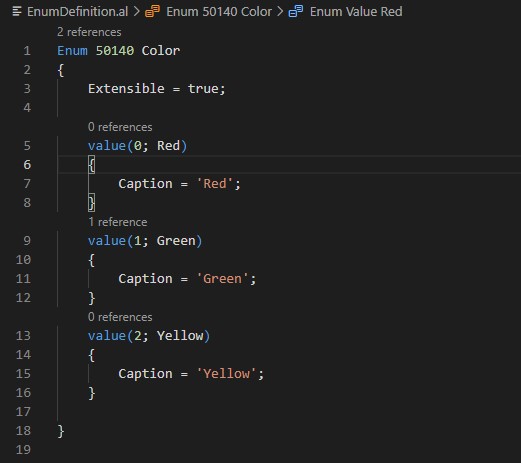
I have created a EnumDefinition.al to define my custom enum Color.

I have defined one Function SelectColor to access values.

To call the Function and test result created extension of Customer List page and added code to access the value.
Now we can use this Enum throughout the extension in any objects without redefining it as in case of Option.
Let’s Publish the extension and see the result.

As you can remember from above code, I have selected color Green and have put the code to call of function on trigger of Customer List page, OnOpenPage.
The Enum object can also be extended with enum extensions.
Extending the Enum
Lets create new Extension, app.json file set dependencies to earlier/above Extension.

Next let’s extend our enum Color.

Next let’s create codeunit for function to access value of enum.

To call the Function and test result created extension of Customer List page and added code to access the value.

Let’s Publish the extension and see the result.

As you can remember from above code, I have selected color Red & Brown and have put the code to call of function on trigger of Customer List page, OnOpenPage.
Red is from earlier defined Color enum (Red, Green, Yellow), & Brown from extended enum (Blue, Black, Brown).
Update 17.2 for Microsoft Dynamics 365 Business Central 2020 Release Wave 2 (Application Build 17.2.19367.19735, Platform Build 17.0.19353.19730)
This update replaces previously released updates. You should always install the latest update.
It may be necessary to update your license after you install this hotfix to gain access to new objects that are included in this or a previous update. (This only applies to customer licenses.)
For a list of updates that were released for Microsoft Dynamics 365 Business Central 2020 Release Wave 2, see released updates for Microsoft Dynamics 365 Business Central 2020 Release Wave 2. Updates are intended for new and existing customers who are running Microsoft Dynamics Released Updates for Microsoft Dynamics 365 Business Central 2020 Release Wave 2.
How to obtain the Microsoft Dynamics 365 Business Central 2020 Release Wave 2 files
This update is available for manual download and installation from the Microsoft Download Center.
Update 17.2 for Microsoft Dynamics 365 Business Central 2020 Release Wave 2
How to install a Microsoft Dynamics 365 Business Central on-premises 2020 Release Wave 2 update
See How to install a Microsoft Dynamics 365 Business Central 2020 Release Wave 2 update.
Prerequisites
You must have Microsoft Dynamics 365 Business Central 2020 Release Wave 2 installed to apply this hotfix.
Update 16.8 for Microsoft Dynamics 365 Business Central 2020 Release Wave 1 (Application Build 16.8.19389, Platform Build 16.0.19389)
How to obtain the Microsoft Dynamics 365 Business Central 2020 Release Wave 1 files
This update is available for manual download and installation from the Microsoft Download Center.
Update 16.8 for Microsoft Dynamics 365 Business Central 2020 Release Wave 1
Update 15.13 for Microsoft Dynamics 365 Business Central 2019 Release Wave 2 (Application Build 15.13.45740, Platform Build 15.0.45731)
How to obtain the Microsoft Dynamics 365 Business Central 2019 Release Wave 2 files
This update is available for manual download and installation from the Microsoft Download Center.
Update 15.13 for Microsoft Dynamics 365 Business Central 2019 Release Wave 2
Cumulative Update 19 for Microsoft Dynamics 365 Business Central April’19 on-premises (Application Build 14.20.45823, Platform Build 14.0.45810)
How to obtain the Microsoft Dynamics 365 Business Central Spring 2019 files
This update is available for manual download and installation from the Microsoft Download Center.
Cumulative update CU 19 for Microsoft Dynamics 365 Business Central Spring 2019 Update on-premises
Cumulative Update 36 for Microsoft Dynamics NAV 2018 (Build 45821)
How to obtain the Microsoft Dynamics NAV update files
This update is available for manual download and installation from the Microsoft Download Center.
Cumulative update CU 36 for Microsoft Dynamics NAV 2018
Cumulative Update 49 for Microsoft Dynamics NAV 2017 (Build 30392)
How to obtain the Microsoft Dynamics NAV update files
This update is available for manual download and installation from the Microsoft Download Center.
Cumulative update CU 49 for Microsoft Dynamics NAV 2017
Cumulative Update 62 for Microsoft Dynamics NAV 2016 (Build 52006)
How to obtain the Microsoft Dynamics NAV update files
This update is available for manual download and installation from the Microsoft Download Center.
Microsoft Dynamics Business Central on Premises 2020 Wave 2 Release
Download the appropriate files below:
Cumulative Update 60 for Microsoft Dynamics NAV 2016 (Build 51947)
This cumulative update replaces previously released cumulative updates. You should always install the latest cumulative update.
It may be necessary to update your license after you install this hotfix to gain access to new objects that are included in this or a previous cumulative update. (This applies only to customer licenses.)
For a list of cumulative updates that were released for Microsoft Dynamics NAV 2016, see released cumulative updates for Microsoft Dynamics NAV 2016. Cumulative updates are intended for new and existing customers who are running Microsoft Dynamics NAV 2016.
How to obtain the Microsoft Dynamics NAV update files
This update is available for manual download and installation from the Microsoft Download Center.
Cumulative update CU 60 for Microsoft Dynamics NAV 2016
How to install a Microsoft Dynamics NAV 2016 cumulative update
See How to install a Microsoft Dynamics NAV 2016 cumulative update.
Prerequisites You must have Microsoft Dynamics NAV 2016 installed to apply this hotfix.
Cumulative Update 47 for Microsoft Dynamics NAV 2017 (Build 30351)
This cumulative update includes all hotfixes and regulatory features that have been released for Microsoft Dynamics NAV 2017, including hotfixes and regulatory features that were released in previous cumulative updates.
This cumulative update replaces previously released cumulative updates. You should always install the latest cumulative update.
It may be necessary to update your license after implementing this hotfix to gain access to new objects included in this or a previous cumulative update (this only applies to customer licenses).
For a list of cumulative updates released for Microsoft Dynamics NAV 2017, see released cumulative updates for Microsoft Dynamics NAV 2017. Cumulative updates are intended for new and existing customers who are running Microsoft Dynamics NAV 2017.
How to obtain the Microsoft Dynamics NAV update files
This update is available for manual download and installation from the Microsoft Download Center.
Cumulative update CU 47 for Microsoft Dynamics NAV 2017
How to install a Microsoft Dynamics NAV 2017 cumulative update
See How to install a Microsoft Dynamics NAV 2017 cumulative update.
Prerequisites You must have Microsoft Dynamics NAV 2017 installed to apply this hotfix.
Cumulative Update 34 for Microsoft Dynamics NAV 2018 (Build 44952)
This cumulative update includes all hotfixes and regulatory features that have been released for Microsoft Dynamics NAV 2018, including hotfixes and regulatory features that were released in previous cumulative updates.
This cumulative update replaces previously released cumulative updates. You should always install the latest cumulative update.
It may be necessary to update your license after you install this hotfix to gain access to new objects that are included in this or a previous cumulative update. (This applies only to customer licenses.)
For a list of cumulative updates that were released for Microsoft Dynamics NAV 2018, see released cumulative updates for Microsoft Dynamics NAV 2018. Cumulative updates are intended for new and existing customers who are running Microsoft Dynamics NAV 2018.
How to obtain the Microsoft Dynamics NAV update files
This update is available for manual download and installation from the Microsoft Download Center.
Cumulative update CU 34 for Microsoft Dynamics NAV 2018
How to install a Microsoft Dynamics NAV 2018 cumulative update
See How to install a Microsoft Dynamics NAV 2018 cumulative update.
Prerequisites You must have Microsoft Dynamics NAV 2018 installed to apply this hotfix.
Cumulative Update 17 for Microsoft Dynamics 365 Business Central April’19 on-premises (Application Build 14.18.45015, Platform Build 14.0.45012)
This cumulative update replaces previously released cumulative updates. You should always install the latest cumulative update.
It may be necessary to update your license after you install this hotfix to gain access to new objects that are included in this or a previous cumulative update. (This applies only to customer licenses.)
For a list of cumulative updates that were released for Microsoft Dynamics 365 Business Central Spring 2019, see released cumulative updates for Microsoft Dynamics 365 Business Central Spring 2019. Cumulative updates are intended for new and existing customers who are running Microsoft Dynamics Released Cumulative Updates for Microsoft Dynamics 365 Business Central Spring 2019.
Note
When you upgrade to Business Central 2019 release wave 2 (version 15), refer to Dynamics 365 Business Central Upgrade Compatibility Matrix to see which Business Central 15 versions are compatible with this cumulative update.
How to obtain the Microsoft Dynamics 365 Business Central Spring 2019 files
This update is available for manual download and installation from the Microsoft Download Center.Cumulative update CU 17 for Microsoft Dynamics 365 Business Central Spring 2019 Update on-premises
How to install a Microsoft Dynamics 365 Business Central Spring 2019 cumulative update
See How to install a Microsoft Dynamics 365 Business Central Spring 2019 cumulative update.
Prerequisites You must have Microsoft Dynamics 365 Business Central Spring 2019 installed to apply this hotfix.
Update 15.11 for Microsoft Dynamics 365 Business Central 2019 Release Wave 2 (Application Build 15.11.44966, Platform Build 15.0.44957)
This update replaces previously released updates. You should always install the latest update.
It may be necessary to update your license after you install this hotfix to gain access to new objects that are included in this or a previous update. (This only applies to customer licenses.)
For a list of updates that were released for Microsoft Dynamics 365 Business Central 2019 Release Wave 2, see released updates for Microsoft Dynamics 365 Business Central 2019 Release Wave 2. Updates are intended for new and existing customers who are running Microsoft Dynamics Released Updates for Microsoft Dynamics 365 Business Central 2019 Release Wave 2.
How to obtain the Microsoft Dynamics 365 Business Central 2019 Release Wave 2 files
This update is available for manual download and installation from the Microsoft Download Center.Update 15.11 for Microsoft Dynamics 365 Business Central 2019 Release Wave 2
How to install a Microsoft Dynamics 365 Business Central 2019 Release Wave 2 update
See How to install a Microsoft Dynamics 365 Business Central 2019 Release Wave 2 update.
Prerequisites You must have Microsoft Dynamics 365 Business Central 2019 Release Wave 2 installed to apply this hotfix.
Update 16.6 for Microsoft Dynamics 365 Business Central 2020 Release Wave 1 (Application Build 16.6.17046, Platform Build 16.0.17024)
This update replaces previously released updates. You should always install the latest update.
It may be necessary to update your license after you install this hotfix to gain access to new objects that are included in this or a previous update. (This only applies to customer licenses.)
For a list of updates that were released for Microsoft Dynamics 365 Business Central 2020 Release Wave 1, see released updates for Microsoft Dynamics 365 Business Central 2020 Release Wave 1. Updates are intended for new and existing customers who are running Microsoft Dynamics Released Updates for Microsoft Dynamics 365 Business Central 2020 Release Wave 1.
How to obtain the Microsoft Dynamics 365 Business Central 2020 Release Wave 1 files
This update is available for manual download and installation from the Microsoft Download Center.Update 16.6 for Microsoft Dynamics 365 Business Central 2020 Release Wave 1
How to install a Microsoft Dynamics 365 Business Central on-premises 2020 Release Wave 1 update
See How to install a Microsoft Dynamics 365 Business Central 2020 Release Wave 1 update.
Prerequisites You must have Microsoft Dynamics 365 Business Central 2020 Release Wave 1 installed to apply this hotfix.
Some time while working we notice below error; Server Instance fails to start.
One of my reader requested solution from me.
So, to generate error I have intentionally created the error to explain the process.
You should pay attention to the message, as it says Additional information may be in the event log of the server.
All errors represented in Error log, sometimes is too technical and don’t give right clue.
There could be other reason, I am representing one general error.

When this happens, series of error messages are generated. All of them may not be helpful to find exact error.
But if you seriously scan each error, something always you can find which can help you in identifying the error or cause of same.
Just like below message, here we can identify that error is in Page 41, due to which Metadata is not updated correctly, leading to failure to starting the Server Instance.

Once you fix the error, you may get error for another object and similarly you can fix that too.
Alternatively, you can compile all objects and find errors in objects modified by you and get done in one shot.
Once all error is resolved, you will be able to start the Server Instance.
If you don’t get modifications to objects available in your AL you can run below command, make sure you Run as Administrator.
Switch to Installation folder by default: –
C:\Program Files (x86)\Microsoft Dynamics 365 Business Central\140\RoleTailored Client
And execute below command:
Finsql.exec Command=generatesymbolrefrence, Database=<Your BC Database>, ServerName=<Your SQL Server Name>
After this you should be ok to start your Server Instance and see modification in AL Project.
You must be logged in to post a comment.