One of my Follower/Reader have requested for this post.
This post will explain the the below steps:
- Export the data of table to csv file format. (I am using XMLPort you can use Excell Buffer or any other method to create the file)
- Attach to Mail and Send.
Step 1.
Create a XMLPort as below.

Set the Property of XMLPort.

Set the Property of Integer Data Item.

Set the Property of Table DataItem for which data to be exported.

Set the Captions of the Columns in CSV file.
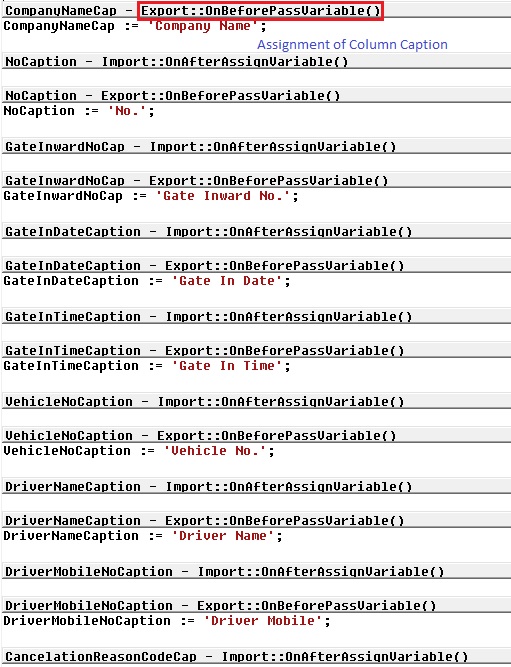
Write the code to transfer the value of Table columns.
You may find some extra code adjust accordingly as per your requirement.

Define a function to Setfilter for data to export.
Adjust the code as per your requirement.

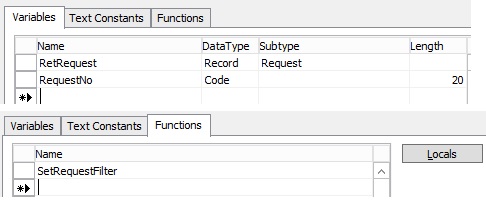
Step 2.
Here is the function to Export the data to csv File using above created XMLPort.
This function Saves the file to Shared folder, if required you can use TEMPORARYPATH to save your File.

Step 3.
Send the File as Attachment to the Mail.

You make required adjustment as per your requirement.
Make sure in case you are using Shared Folder give necessary rights on folder to Service Account and operating User Accounts.
Please respond did you found useful this information.
Their are other ways to achive the same, this was readyly available with me as i have used in one of my project so shared the same.
Stay tuned for more details in my Up comming posts.

You must be logged in to post a comment.