Today we will learn to create a query to update Cue data.

Creating a Query for Calculating the Cue Data
First, we will create a query object to calculate the number of open sales invoices from table 21 Cust. Ledger Entry.
Create a query for calculating the Cue data as below:

Save the query.
Adding the Table Field for the Cue Data
Next we will add a field to the table Sales Invoice Cue (create new table) for holding the Cue data.

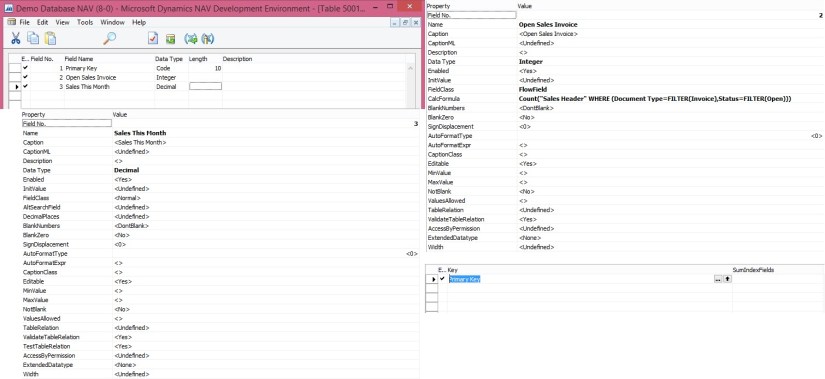
We will add a global function that returns the total amount of sales invoices for the current month from the query object that we created above procedure.
To add C/AL code to the table calculate the Cue data
Add a global function that is called CalcSalesThisMonthAmount as follows:
On the View menu, choose C/AL Globals.
On the Functions tab, in the Name column, enter CalcSalesThisMonthAmount.
Select the new function, and then in the View menu, select Properties.
Set the Local property to No.
In the C/AL Globals window, select the new function, and then choose Locals.
On the Return Value tab, set Name field to Amount and the Return Type field to Decimal.
On the Variables tab, add two variables as shown in the following table:
| Name | DataType | Subtype |
| CustLedgerEntry | Record | Cust. Ledger Entry |
| CustLedgerEntrySales | Query | Cust. Ledg. Entry Sales |
In C/AL code, add the following code on the CalcSalesThisMonthAmount function:
CustLedgerEntrySales.SETRANGE(Document_Type,CustLedgerEntry.”Document Type”::Invoice);
CustLedgerEntrySales.SETRANGE(Posting_Date,CALCDATE(‘<-CM>’,WORKDATE),WORKDATE);
CustLedgerEntrySales.OPEN;
IF CustLedgerEntrySales.READ THEN
Amount := CustLedgerEntrySales.Sum_Sales_LCY;

Save the table.
Adding the Cue to the Role Center Page
To display the Cue fields on the Role Center, We will create a new Page [PageType = CardPart] name Sales Invoice Cue.
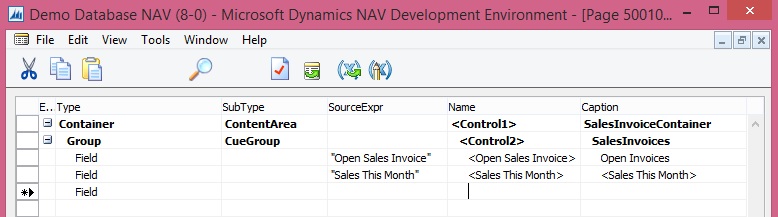

Page Designer should look similar to shown above illustration.
Open the C/AL code for the page, and then add the following code to the OnAfterGetRecord Trigger to assign the Sales This month field to the CalcSalesThisMonthAmount function of table Sales Invoice Cue:
“Sales This Month” := CalcSalesThisMonthAmount;

Also add code to the OnOpenPage Trigger.
RESET;
IF NOT GET THEN BEGIN
INIT;
INSERT;
END;
Formatting the Cue Data
We does not want to display any decimal places. To achieve this, we set the AutoFormatType Property and AutoFormatExpr Property of the Cue field on the page. As shown above.
To change the data format
In the Properties window, set the AutoFormatType property to 10.
This enables you to create a custom data format.
Set the AutoFormatExpr property to the following text.
‘<precision,0:0><standard format,0>’
<precision,0:0> specifies not to display any decimals places.
<standard format,0> specifies to format the data according to standard format 0.
Close the Properties windows, and then save and compile the page.
Run the Page created above the output should be similar to as below:

Now you can add this CardPart Page to any of your Role Centre Page.
